Phase I Training – Text Entry
Phase I. Text Entry
The Annotum editor breaks down your journal article text into several sections and you should enter each one as plain text:
- Title
- SubTitle
- Body
- Funding Statement
- Acknowledgements
- Appendices
Enter Body Text
Entering the bottom text is a bit tricky as Annotum uses a customized version of the TinyMCE which can be challenging with some some web browers. Internet Explorer has generally given the best results when working with the TinyMCE body editor.
- Text Entry Mode. Click with your mouse inside a particular text box area and you should see a text cursor appear and a bounding box appear around that area — these indicators tell you that you can type text. Until you do not have an active cursor in the TinyMCE editor, typing on your keyboard will not cause text to get into the article.
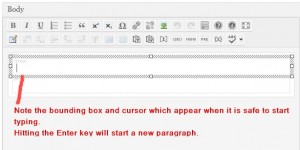
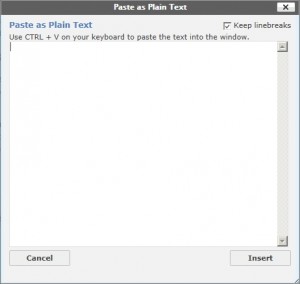 Copying from Word Processor. If you are copying a fully formatted document into Annotum, the previous document’s formatting may not display correctly in Annotum. In this case the you can use the ‘Paste as Plain Text’ tool to copy the article into Annotum.
Copying from Word Processor. If you are copying a fully formatted document into Annotum, the previous document’s formatting may not display correctly in Annotum. In this case the you can use the ‘Paste as Plain Text’ tool to copy the article into Annotum.
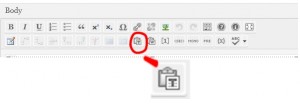
- Sections and Structure. If you want to add an additional Section in the Body Text block, click on the <SEC> toolbar button, or press CTRL+ENTER on your keyboard while not in text entry mode.
- There is only one level of Section headings in the Text body. If you want to attract attention with secondary topic headings, then select those words and then click on the bold <B> toolbar button.
- Appendix Blocks. Note that each Appendix block is constructed with a Section Title and Paragraph format like the Body Text block. If you need to add additional Appendices, click on the Add Another Appendix button near the bottom of the form.
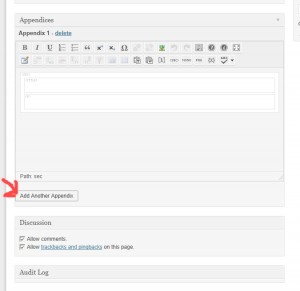
- Be sure to Save your work frequently, at least every five (5) minutes. The Save button is near the top right of the editing window.

Next: Phase II. Adding Images
Back: Overview of Editing with Annotum